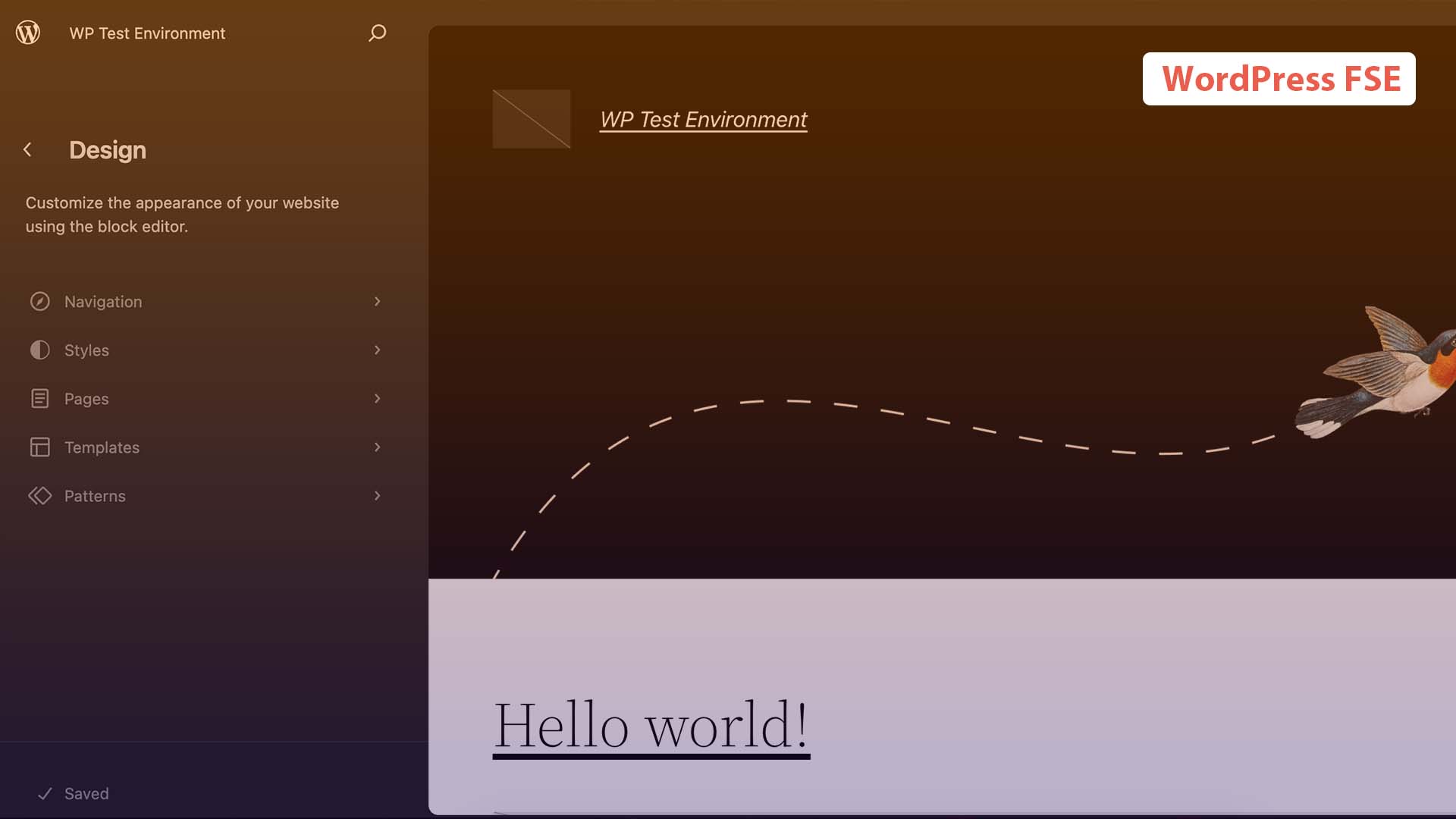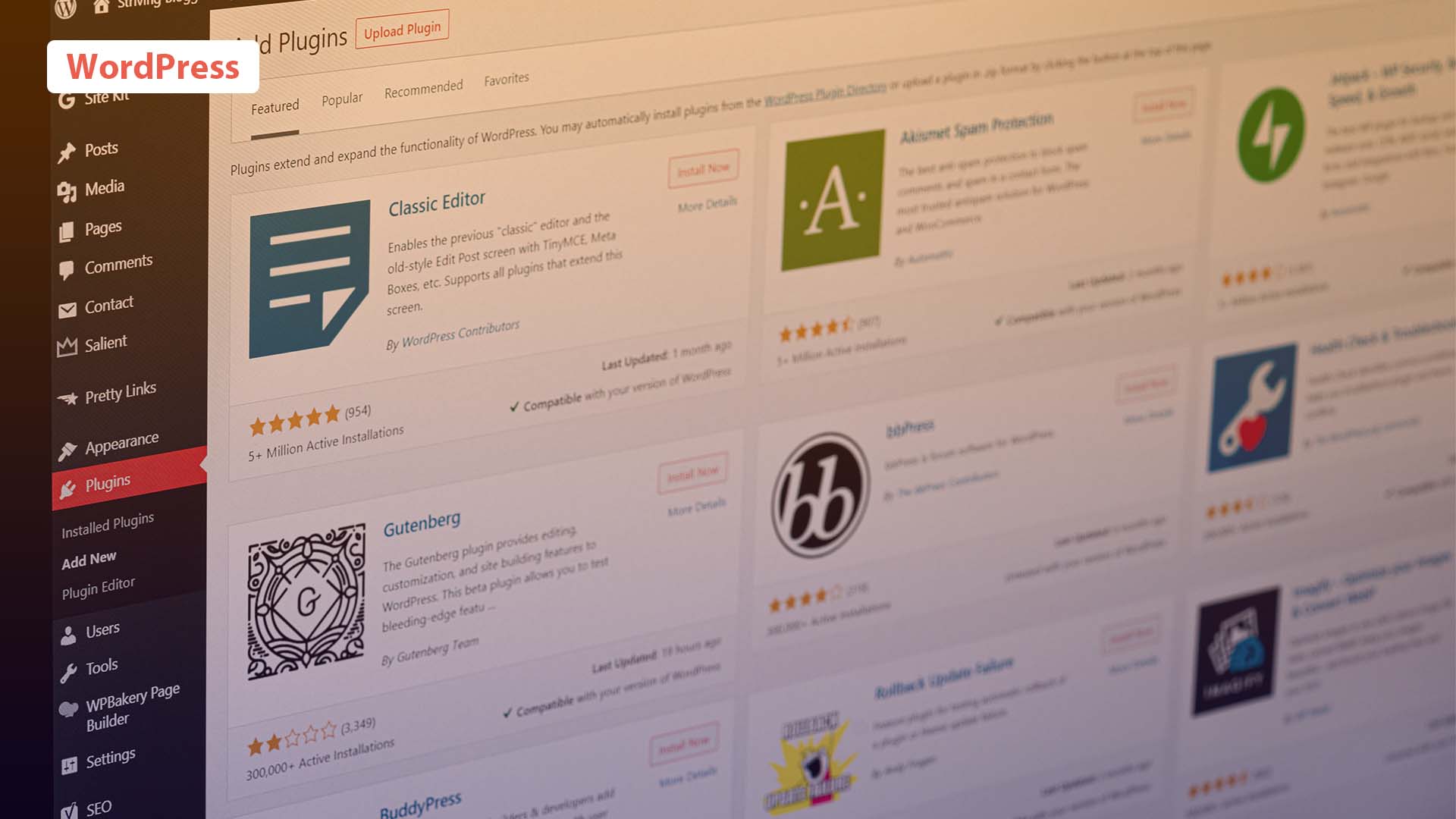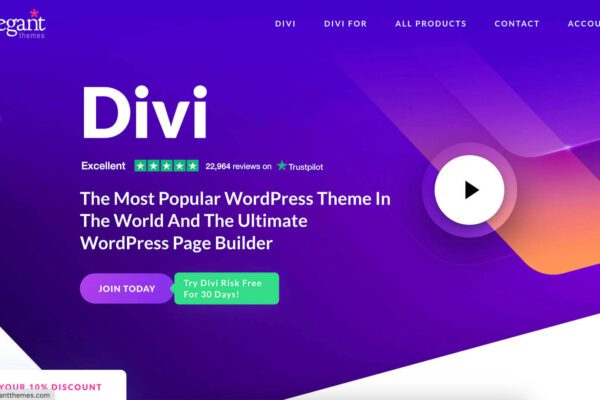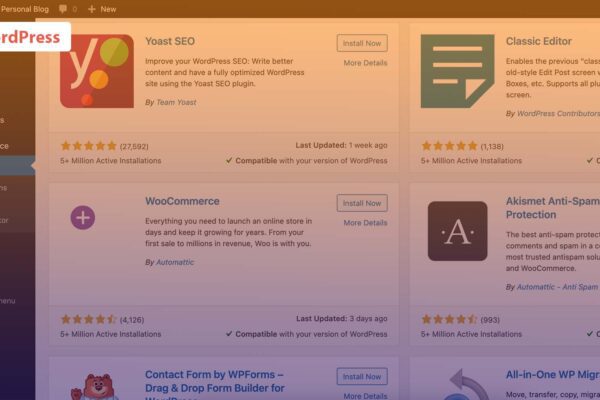WordPress’s Full Site Editing (FSE) is a revolutionary feature that lets you control your website’s design, from headers to footers. In this beginner-friendly guide, we’ll walk you through using FSE to create a beautifully customized website, even if you still need coding experience. Let’s dive in. If you’re familiar with the Block Editor, you’ll likely find the new Site Editor easy to use. Once you get the hang of it, you can start building layouts and reusable templates to save time and effort.
A Comprehensive OverviewWordPress Full Site Editing
WordPress Full Site Editing (FSE) has emerged as a game-changing feature since its introduction in WordPress 5.9. Designed to simplify the website design experience, FSE brings various tools, empowering site owners to take control of their design process. At the heart of FSE lies the Site Editor, a tool that operates much like the Block Editor, commonly known as Gutenberg Editor.
Delving into the Site Editor, you’re presented with a dynamic platform to construct and fine-tune your layouts using various blocks. This concept should ring familiar if you’ve had experience with the Block Editor. However, FSE extends this capability to a larger canvas, allowing you to craft entire page structures.
Step 1: Update to the Latest WordPress Version
Before you start, ensure you’re using the latest version of WordPress. Log in to your admin dashboard, and if an update is available, you’ll see a notification prompting you to update.
Step 2: Choose a Full Site Editing-Compatible Theme
To utilize FSE, you need a theme that supports it. Choose an FSE-compatible theme from the WordPress theme repository or a reliable theme provider. Themes designed for FSE will offer better compatibility and smoother customization.
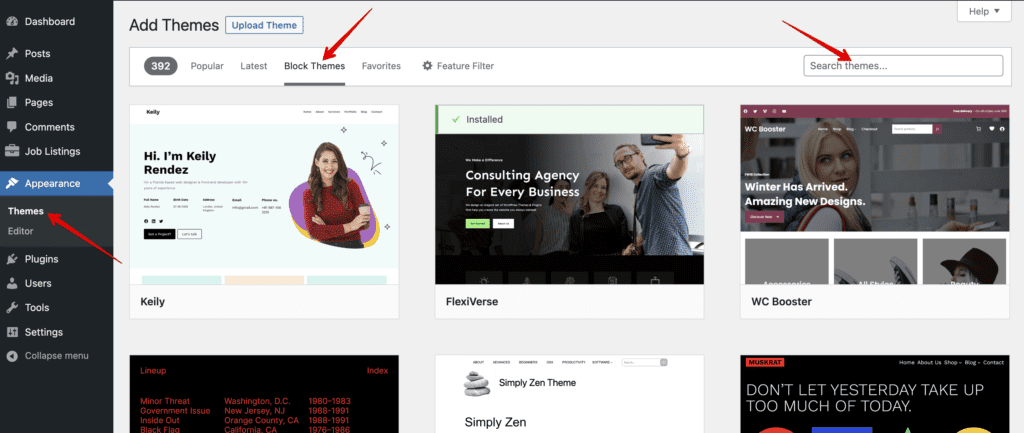
Step 3: Access the Full Site Editor
Once you’ve activated your FSE-compatible theme, navigate to your WordPress dashboard. Click on “Appearance” in the sidebar and select “Site Editor.” This will open the Full Site Editor, where you can customize your website.
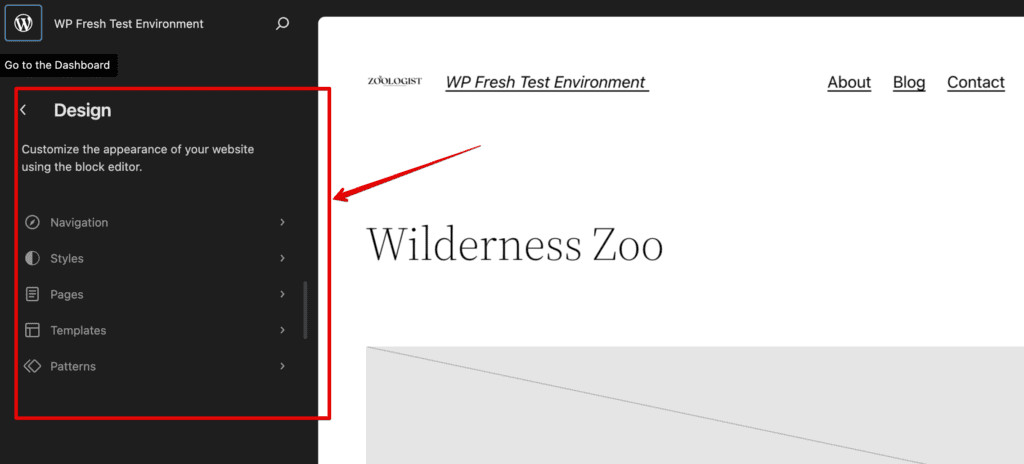
Step 4: Understand Global Styles
Global Styles control your website’s overall appearance, including typography, colors, and spacing. Click on “Styles” in the Site Editor to access font style and color settings. Experiment with different options until you achieve the desired look.
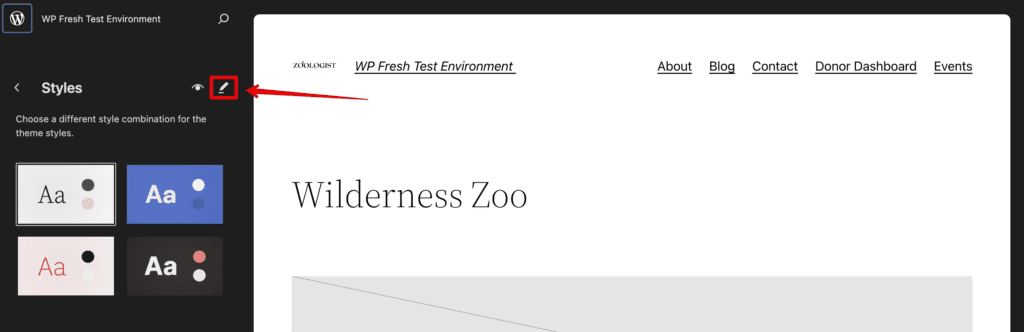
After click on the Styles you will get full control to customize all the colos, typography and layouts. See the bottom screenshot as a reference.
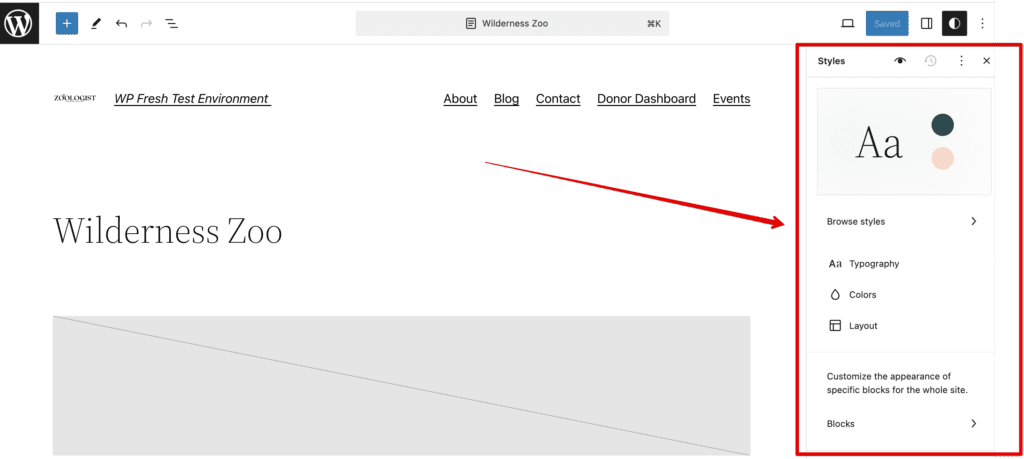
You can return to the previous state by clicking the “Reset to Defaults” option.
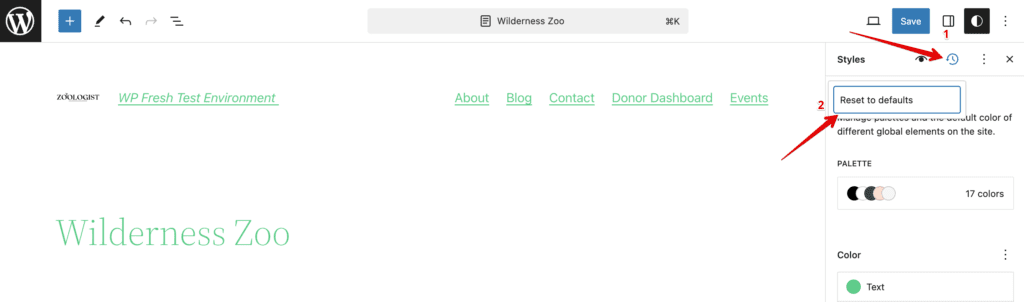
Step 5: Customize Headers
In the Site Editor, click on “Navigation” to customize these essential sections. You can add blocks like logos, navigation menus, and social media icons. Experiment with block placement and design to achieve the desired layout.
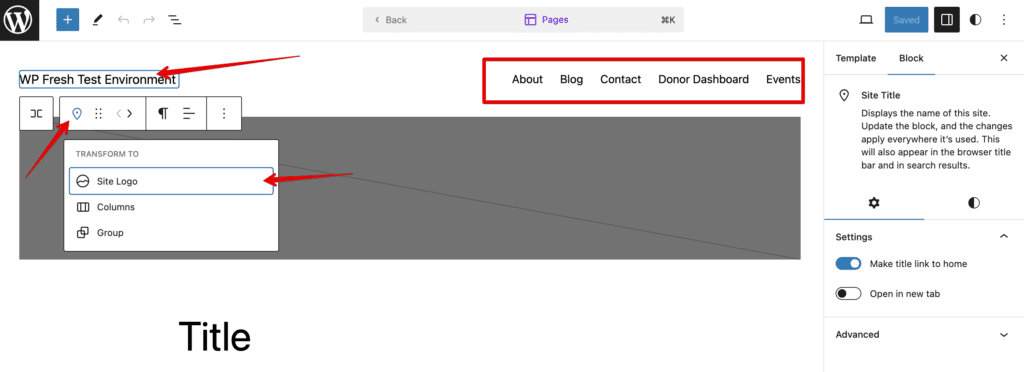
Step 6: Explore Site Templates
Site Templates allow you to create unique layouts for different parts of your website. Click on “Templates” in the Site Editor and choose the area you want to customize, such as the homepage or blog posts. Add blocks to build your template, and save your changes.
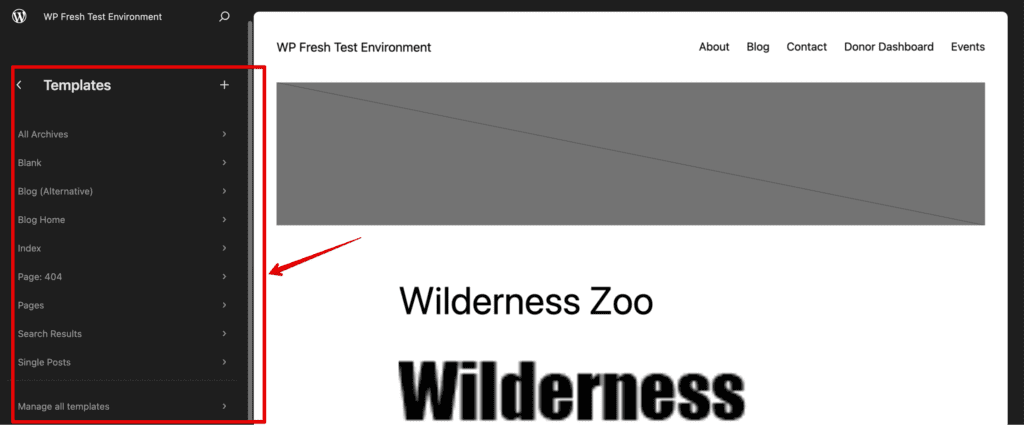
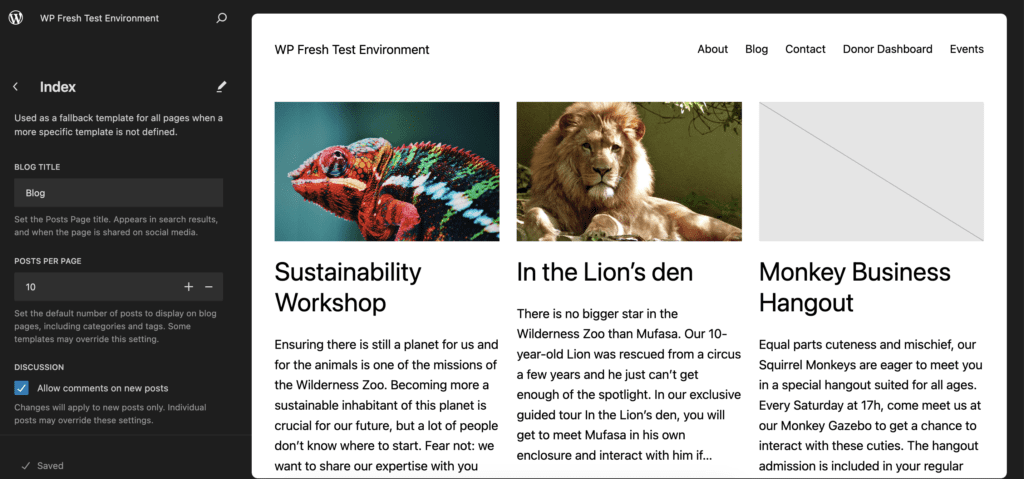
Step 7: Utilize Block Patterns
Block Patterns offer pre-designed block layouts for various content types. Click on “Patterns” in the Site Editor to explore available patterns. Select a pattern, and it will be added to your layout. Customize the content within the pattern as needed.
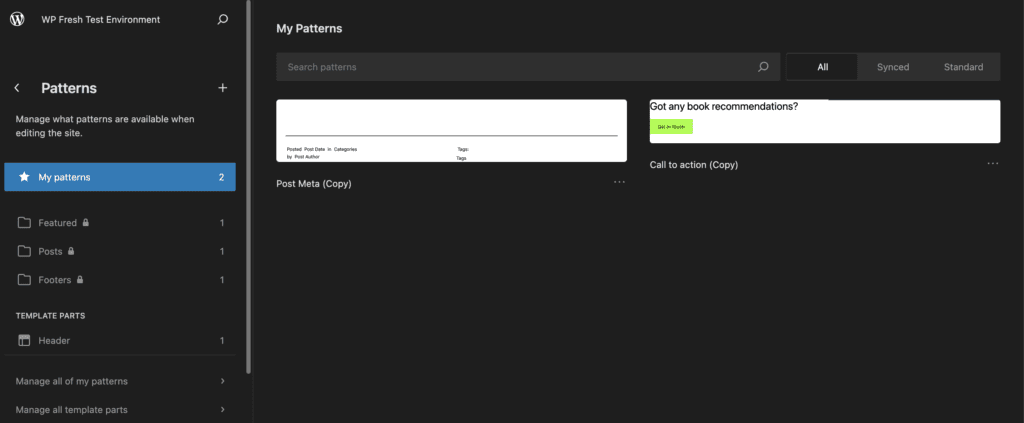
Step 8: Design Your Pages
Now it’s time to design your individual pages. Navigate to “Pages” in your WordPress dashboard and select a page to edit. Use the familiar block editor to add and arrange blocks on your page. Experiment with different block types to create engaging content.
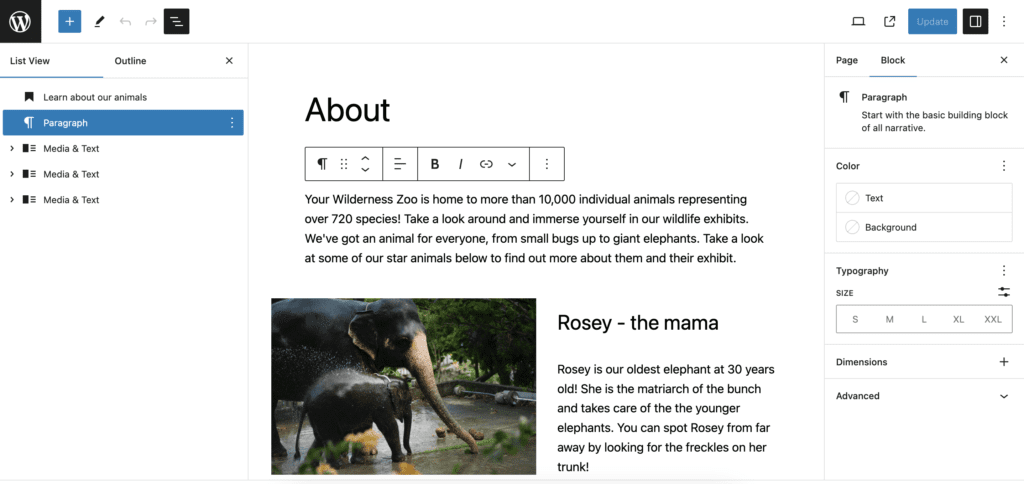
Step 9: Preview and Publish
Before you make your changes live, preview your website to see how it will look to your visitors. If satisfied, click the “Publish” button to make your customizations live on your website.
Step 10: Keep Learning and Exploring
FSE is a powerful tool, and there’s much more to discover. Take advantage of tutorials, forums, and online resources to expand your FSE and WordPress customization knowledge.
You can check this article on Smashingmagazine for a brief FSE overview.
Final Thoughts On WordPress Full-Site Editing
WordPress Full Site Editing brings website customization to your fingertips, even if you’re new to website design. Following these step-by-step instructions, you can transform your website’s appearance and layout to reflect your unique style. Remember to take your time, experiment, and have fun as you bring your creative vision to life with FSE.